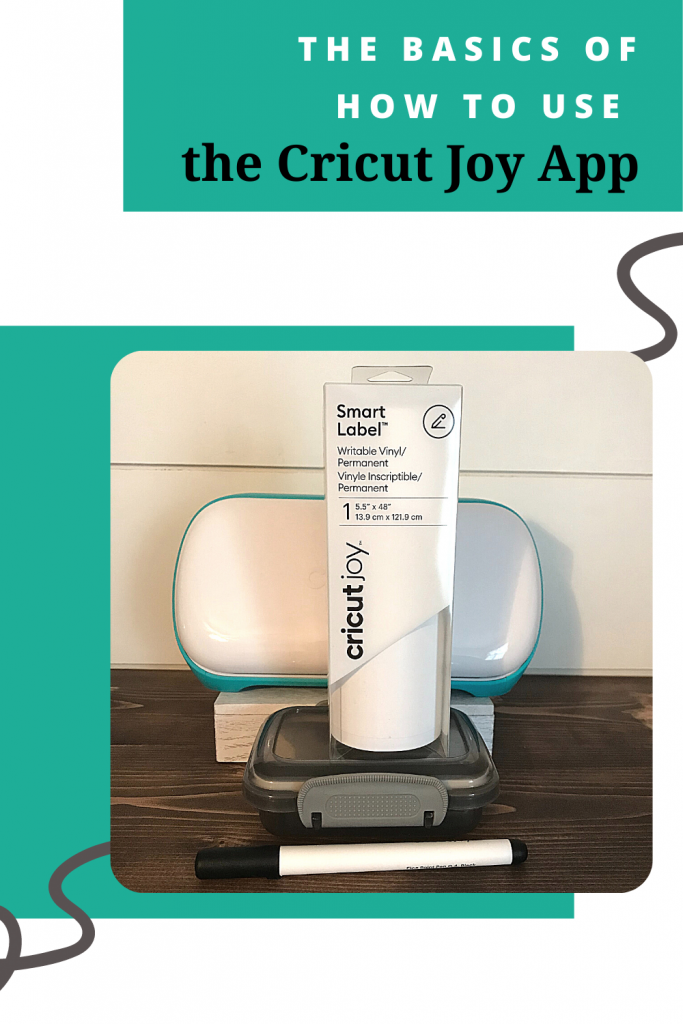The Basics of How To Use the Cricut Joy App

Note: As an Amazon Associate, I earn from qualifying purchases. If you click on a link from Amazon or another of my advertising affliates, I will earn a small commission at no additional cost to you. Please see my full disclosure policy here.
Cricut has made using the Cricut Joy even easier for you with the new Cricut Joy App. It makes crafting so easy and is great for beginners to Design Space. It has ready to make projects for you and with just a few clicks, your Joy machine will be cutting and your project will be finished. Use this Cricut Joy App tutorial to start making.
I spent a lot of time playing on the new app and can’t wait to use it to make more projects. So far I’ve mostly used the app for insert cards because it has so many to choose from and makes it super easy to find them. Almost all of the images and projects are free with Cricut Access Standard. To use the app, you have to sign in with your Cricut Design Space™ account.
Before starting the good stuff on creating in the app, here are a few important things you will want to know. Right now the app is only designed for the iPhone, but will work on the iPad (Cricut says it’s not optimized for it). The images in the app to create are single layer and the app doesn’t have all the bells and whistles that Design Space does.
The app is straightforward with images, text and color. You can upload an svg only and it will be single layered. Your uploads from Design Space will show in the app, but not your projects.
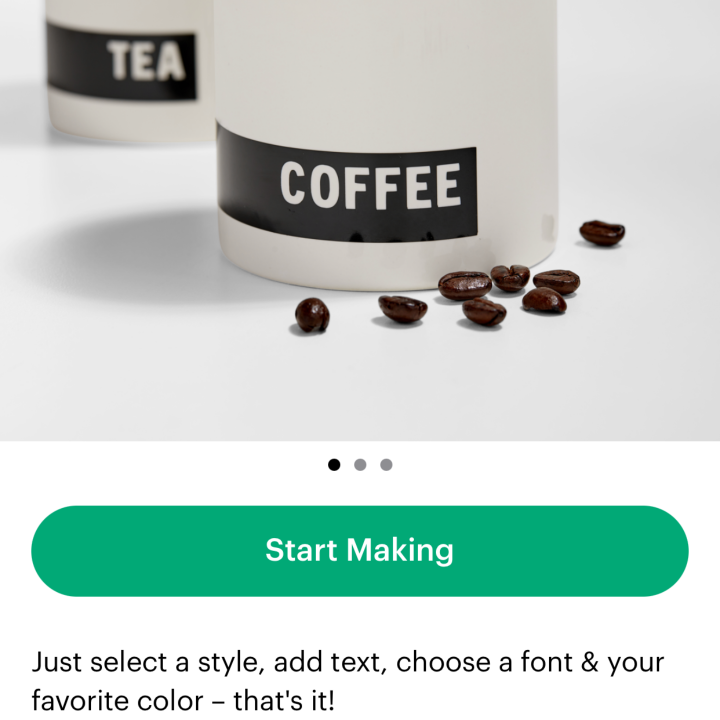
Sections in the App:
Insert Cards
Quick Labels
Iron On and Infusible Ink Transfers
Vinyl Stickers and Decals
Paper Crafts

The Basics of How To Use the Cricut Joy App
The Cricut Joy App is pretty simple and easy to use. Almost all the categories start with “design your own” and “start designing or start making.”
For the majority of the categories you have to choose your design orientation of either landscape, portrait or square.
The icons in the app are different than Design Space, but here is what each of the icons mean.
![]()
In the images, you can search. Just type in what you are looking for and it will be there. You can even make rolled flowers from the app.If you have
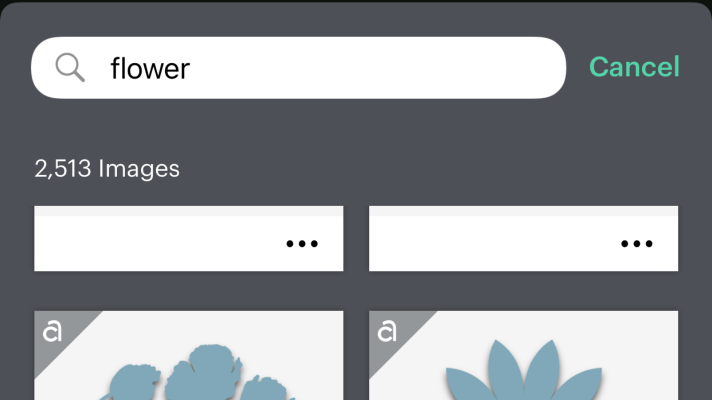
The other important thing you need to know about the app is that the X mean no and the check mark means yes.
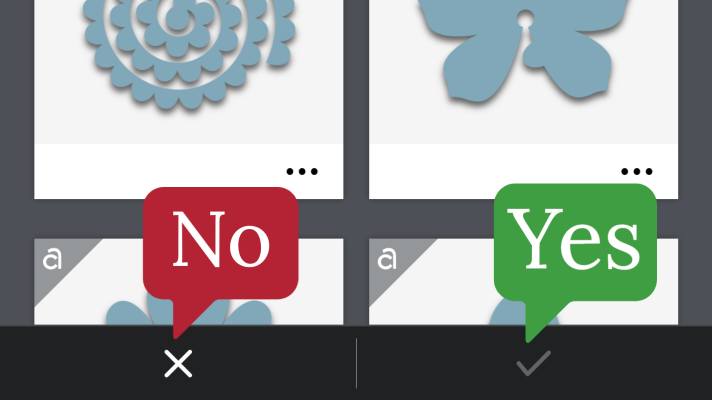
When editing text, click on the pencil and you can change the font, style and alignment.
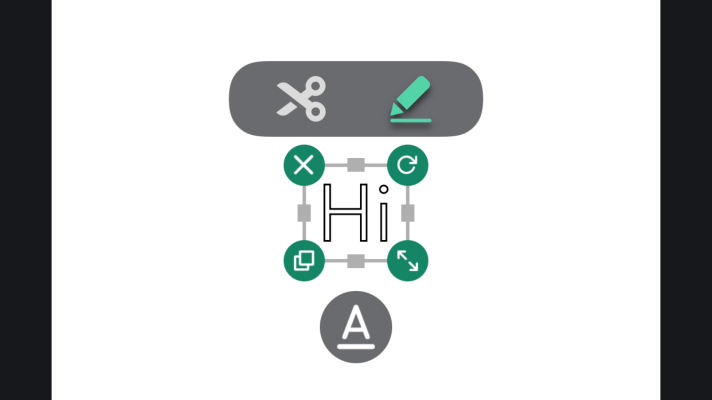
The color palette is to change the color of the text.
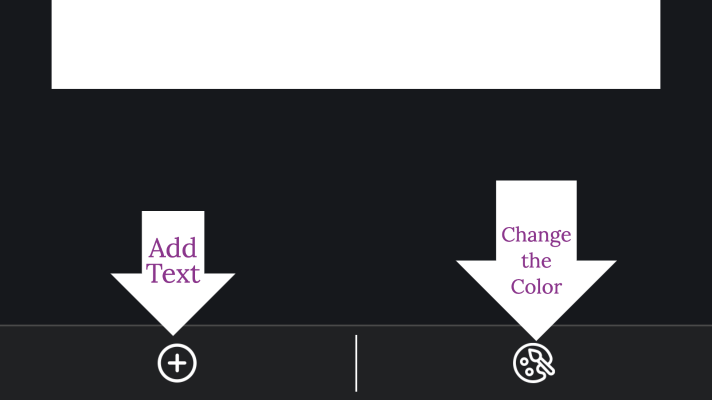
That’s the basics of creating with the app and it is really easy. Try out a few simple projects and create some adorable insert cards. Quick and easy is what the app is all about just like the Cricut Joy!
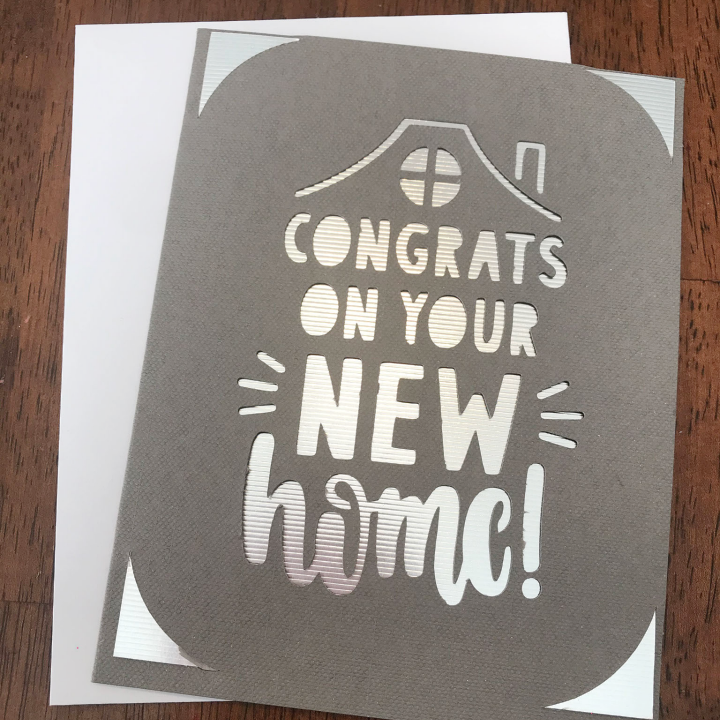
Over the next few weeks, I’ll be sharing projects made in the app in more detail with you. I can’t wait to start creating because that coffee label is perfect for my kitchen.